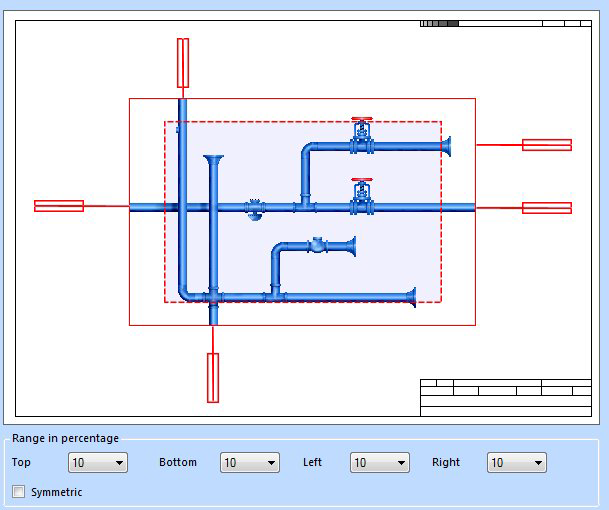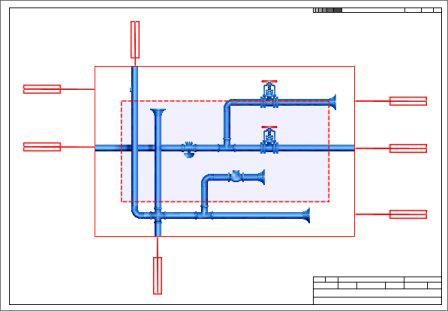Tag Number Adjustment - Pipe Dimensions
OpenPlant Orthographics Manager has the useful option to customize the piping GA drawing for the outside dimension and annotation selection of the pipes. The dimension and annotation for the equipment and structure column inside the view frame are always created. However, you can control the dimension and annotation for the pipes by giving the values, which is the percentage of the view size (view width & view height) to 4 sides of the view frame respectively.
Accessed by selecting the Tag Number Adjustment > Pipe Dimensions node in the Settings interface.
Define the properties per the fields described below and Save the changes.
The Close icon closes the Project Settings interface, so make sure your changes are saved. You will be prompted to save them it you haven't already.
The Load Defaults icon in the main Settings interface will return the settings of the options page to their original values.
| Setting | Description |
|---|---|
| Range in percentage |
Enter a percentage for each side of the view are that will be used as a clipping plane to determine which pipes get annotated. Any pipe which is clipped by the virtual box drawn using these percentages (displayed as the red broken line shown above) will have the dimensions displayed. For example: If zero percentage is applied for all sides, then
only the pipes clipped by the outer border of the view area will have the
dimensions and annotations as shown.
In the next figure, a 20 percent range was applied
to the Top and Bottom , and 10 percent range applied to the Left and Right:
Notice the virtual view window (red broken line) and how the pipes that are clipped by this window are now dimensioned as well. |
| Symmetric | When this option is enabled, when you select a percentage for any side, that percentage will be applied to all sides. |